Create a Restore Point in Windows 7 Manually
A restore point in Windows 7 is a representation of a stored state of your computer's system files.
What is System Restore Point in Windows 7
You can use a previously created restore point to restore your computer's system files to earlier point in time. The restore points in Windows 7 are automatically created by System Restore when System Restore detects the installing new software or making any major changes to your computer, such as installing a new patch or updating a driver.
Even though Windows 7 automatically create restore point, but to be safe side I always create a system restore point manually before making changes to my computer.
Follows these steps to create a System Restore Point in Windows 7 Manually.
Step 1. Right-click on My Computer icon, and then click on Properties to open System.
Step 2. Next in the left pane, click on the System Protection link. If you are prompted for confirmation or an administrator password, provide confirmation or type the administrator password.
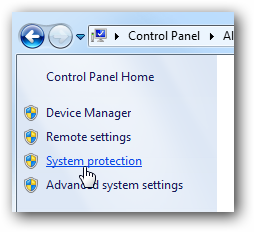
Step 3. The System Properties dialog box opens up, you click the System Protection tab, and then click on Create button.
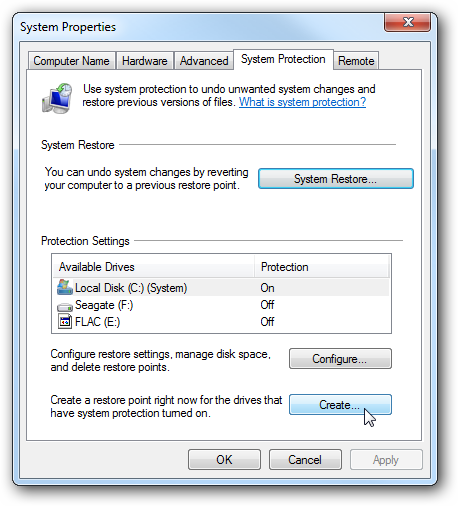
Step 4. The System Protection dialog box appears, here you type in a description for the restore point which will help you remember the restore point at which is was created, and then click on Create button.
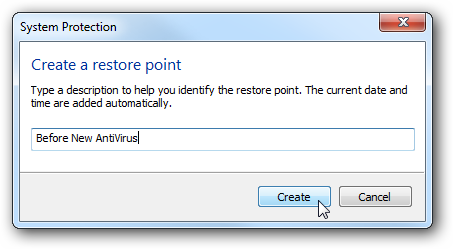
The time it takes to create a system restore point will depend on your computer speed, amount of data etc.

The System Protection dialog box appears, after the restore point was sucessfully created, click on Close button.That's It!
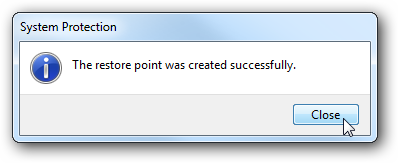
Now if something goes wrong to your computer, you can go back in time to the point before the changes were made.
Note: The System Restore Point in Windows 7 isn't intended for backing up personal files, such as e‑mail, documents, or photos. So, System Restore Point cannot help you recover a personal file that has been deleted or damaged.
| Share this page: | |||
| Tumblr | |||
Top Windows 7 Articles
How to Upgrade Vista to Windows 7
How to Upgrade XP to Windows 7
How to Install Windows 7 Step-by-Step
How to Install Win7 from USB Flash Drive
Upgrade Starter to Windows 7 Home Premium
How to Auto Logon in Windows 7
How to do Partitioning in Windows 7
How to Create a Restore Point in Win7
How to view File Details in Windows 7
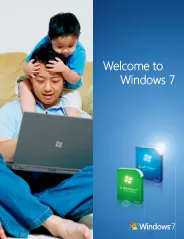
Would you prefer to share this page with others by linking to it?