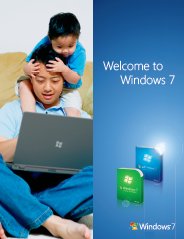Upgrade Vista to Windows 7
How to Upgrade from Vista to Windows 7
Upgrade Vista to Windows 7 Introduction
 The Upgrade option moves your documents, programs,
The Upgrade option moves your documents, programs,
and settings from Windows Vista to Windows 7.
If you already have Windows Vista installed and want to get Windows 7 on your computer, you might be confused whether should I upgrade Vista to Windows 7 or go for Windows 7 clean install.
I always choose and go with Windows 7 clean install also known as Custom install.
However, if you want to keep your documents, programs and settings as it is then upgrading is the most convenient way to get Windows 7 on your PC. Depending on your computer hardware and current edition of Vista, you can choose the Upgrade option during Windows 7 setup to upgrade Vista to Windows 7 corresponding or a higher edition.
Suppose, if you have Windows Vista Home Premium installed on your computer and purchase an upgrade copy of Windows 7 Professional you'll be disappointed and you can't be upgraded to the Windows 7 Professional edition, you can still clean install Windows 7 Professional with Upgrade Media using the Custom installation option instead. However, the Custom installation option doesn't migrate your existing applications, your personal data, or settings.
Do the existing programs and hardware devices will work with Windows 7?
If your computer is running Windows Vista edition the good news is that it meets the Windows 7 system requirements. So, you can go ahead and upgrade Vista to Windows 7. Microsoft still recommend that you download and run the free Windows 7 Upgrade Advisor tool to make sure that your existing programs and hardware devices will work with Windows 7 operating system. Windows 7 Upgrade Advisor tool helps find any potential issues with your computer's applications, devices, or hardware that might affect upgrading from Vista to Windows 7, and gives recommendations what to do before you upgrade.
 The Windows 7 Upgrade Advisor Tool checks for compatibility
The Windows 7 Upgrade Advisor Tool checks for compatibility
issues before upgrading Vista to Windows 7.
Also, go to the Microsoft's Windows 7 Compatibility Center website to see if your PC hardware and software will work with Windows 7 operating system and find direct links to the drivers, updates, and downloads.
Next: Learn about the Windows Vista to Windows 7 Upgrade options.
Next: Upgrade Vista to Windows 7 Step-by-Step using the Upgrade option.
Have A Question or Problem About Upgrade Vista to Windows 7?
Do you have a problem or question about upgrade from Vista to Windows 7? Share it!
Top Windows 7 Articles
How to Upgrade Vista to Windows 7
How to Upgrade XP to Windows 7
How to Install Windows 7 Step-by-Step
How to Install Win7 from USB Flash Drive
Upgrade Starter to Windows 7 Home Premium
How to Auto Logon in Windows 7
How to do Partitioning in Windows 7
How to Create a Restore Point in Win7
How to view File Details in Windows 7